Here's what we cover:
- My Experience With An Offline Sync Module
- Does Your Blink Sync Module 2 Keep Going Offline?
- Why Is My Blink Sync Module Offline & How To Fix it?
- Blinking Green Light
- Back up your wifi router’s settings.
- Perform a factory reset on your router.
- Setup your router with your wifi network after it has been reset using your backup in step one.
- Unplug your Sync Module for five to ten minutes.
- Plug it back in and allow it to discover your Sync Module again.
- Blinking Blue Light
- Will The Local Storage USB Port Still Record When Offline?
- Conclusion
My Experience With An Offline Sync Module
I’ve been there. If you read my little story on the Sync Module article, you’ll know I had IP conflict issues at one time but I easily fixed it. Luckily, the instructions below are precisely what I did to resolve the issue.
Also, it resolves most other offline issues, so I recommend doing the steps as a first round of problem-solving for this. It will also fix your problem.
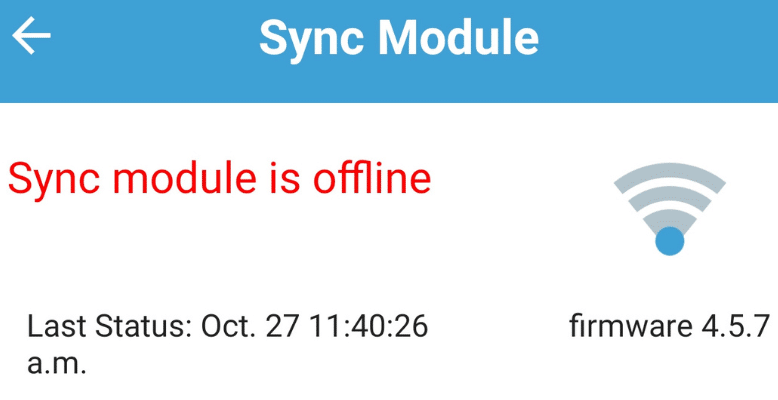
Do you have a Blink Sync Module that keeps kicking itself offline?
It is annoying, but there is a reasonably easy fix.
Does Your Blink Sync Module 2 Keep Going Offline?
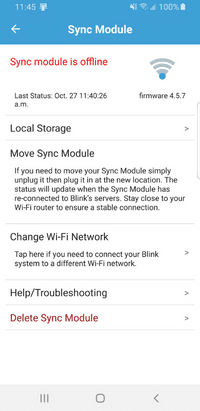
I used to have the problem where my Blink Sync Module 2 would go offline frequently. The module would sync with the network again in the morning but disconnect later in the evening. This was frustrating, to say the least!
Luckily, in my case, the fix was simple!
Why Is My Blink Sync Module Offline & How To Fix it?
There are a couple reasons why your module sometimes goes offline and not connecting to wifi. Luckily, Blink provides a simple way to connect to wifi.
Blinking Green Light
If the green light is flashing off and on, it means that the Sync Module has a conflict with another device on your network – both have the same IP address.
This is a relatively easy thing to fix by following the steps below:
Back up your wifi router’s settings.
The specific method for this depends on the router model that you have. You will need to look up your particular model to get the correct instructions to perform a backup.
Perform a factory reset on your router.
Like step one, the specific method for this depends on your router model. You will need to look up your particular model to get the correct instructions for a factory reset.
Setup your router with your wifi network after it has been reset using your backup in step one.
Unplug your Sync Module for five to ten minutes.
Plug it back in and allow it to discover your Sync Module again.
At this point, it should assign its unique IP that does not conflict with other devices.
This is the easiest and probably one of the most common issues when your Sync Module is going offline.
The good thing about this method is that you do not have to delete your Sync Module, reconfigure it, and add all the cameras, such as a Blink XT2, Blink Mini camera, etc., again. This saves a lot of time because it means that you do not have to have the hassle of getting the serial number or scanning a QR code from the camera to load it back up to the Sync Module.
Blinking Blue Light
If the blue light on the Sync Module is flashing, the module is getting a poor wifi signal. Usually, this just means that the placement of the Sync Module in relation to the internet wifi router is too far or in a place where the signal is blocked.
I recommend placing the Sync Module and/or router in a better spot for them to communicate with each other without interference.
Sometimes simply moving the router to another room or closer to the Sync Module will fix the problem.
Will The Local Storage USB Port Still Record When Offline?
My understanding is that when the Sync Module is offline, the USB local storage still will not record video footage because it gets the video from the cloud.
Conclusion
This is just a quick guide to help you figure out if your sync module is going offline or not. It should help you troubleshoot the issue and get it going again without having to do a complete factory reset or deleting all your cameras from your Sync Module.
