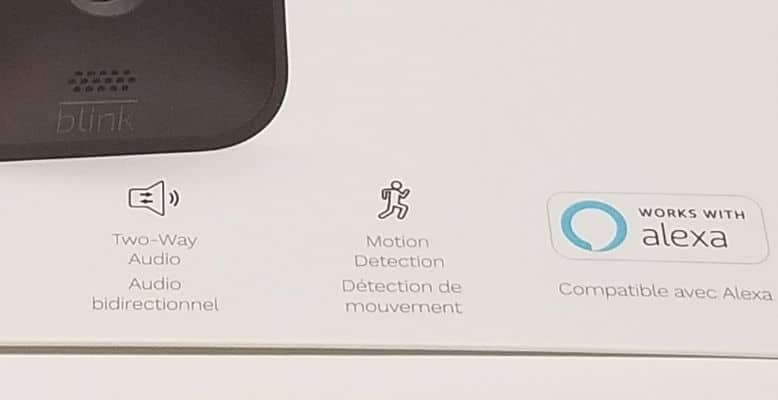
Blink outdoor security cameras are an excellent option for ensuring that your property is well taken care of. These wireless cameras allow you to monitor and record happenings anywhere in your home, saving you the cost of a professional monitor.
They can be controlled remotely from anywhere you have internet.
But what if you could add voice control functionality through Alexa?
Here's what we cover:
- Do Blink Cameras Work With Alexa?
- Alexa Device Recommendations For This Application
- How to Connect Blink Camera to The Alexa App
- Set up your camera as you usually would with the Blink app.
- Set up your Alexa device and make sure it is connected to the Alexa app.
- Open the Alexa app and click “Devices.”
- Click the “+” symbol at the top right corner of the app screen.
- Click “Add Device.”
- Choose “Camera.”
- Choose “Blink.”
- Follow the instructions on the screen.
- Click “Continue.”
- Click “Enable To Use.”
- At this point, the app will link the camera to Alexa.
- You should see a screen telling you your Blink Smartphone app is linked to Amazon Alexa.
- Click “Close.”
- Click “Discover Devices.” This will take a minute to scan the network and look for cameras.
- After this scan is complete, click “Set up Device.”
- At this point, you can group the camera with other cameras on your Alexa app or skip grouping to set it up by itself.
- It should now be ready to use.
- What Can Alexa Do With Blink Cameras? Alexa Blink Camera Commands
- Troubleshooting
- FAQ
- Conclusion
Do Blink Cameras Work With Alexa?
Yes, all Blink cameras are Alexa enabled and can easily be added to Alexa, allowing you to control your cameras with your voice. Just talk and tell the camera what to do.
This will work with the following cameras and Blink offers:
Alexa Device Recommendations For This Application
All of the Alexa devices currently on the market should work well for this application, but here are some that may help you choose:
How to Connect Blink Camera to The Alexa App
If you are looking to learn how to add your Blink camera to Alexa, follow the following steps:
Set up your camera as you usually would with the Blink app.
Set up your Alexa device and make sure it is connected to the Alexa app.
Open the Alexa app and click “Devices.”
Click the “+” symbol at the top right corner of the app screen.
Click “Add Device.”
Choose “Camera.”
Choose “Blink.”
Follow the instructions on the screen.
You will see that the first two steps here can be skipped because we already set up the Blink app in step one above.
Click “Continue.”
Click “Enable To Use.”
At this point, the app will link the camera to Alexa.
You will be prompted to log in to your Blink account to verify.
You should see a screen telling you your Blink Smartphone app is linked to Amazon Alexa.
Click “Close.”
Click “Discover Devices.” This will take a minute to scan the network and look for cameras.
After this scan is complete, click “Set up Device.”
At this point, you can group the camera with other cameras on your Alexa app or skip grouping to set it up by itself.
It should now be ready to use.
What Can Alexa Do With Blink Cameras? Alexa Blink Camera Commands
Once you have the Alexa app paired with your Blink cameras, there are a variety of things that you will be able to do.
Tell the camera to turn on or off. For example, if you want it to turn on before you get home or turn off when you are gone for the day, you can ask Alexa to do it for you. For example: “Alexa, turn on the camera.” or “Alexa, turn off the camera.”
You can check in on what’s happening in a specific place. You can tell your cameras to show all or a particular camera connected to your garage – “Alexa, show me the garage.”
You can also add them to Alexa skills or routines that you have set up with Alexa so that they automatically turn on or stream when you tell Alexa – “Alexa add a camera to the morning routine” or “Alexa, tell me when my package arrives.”
Troubleshooting
Alexa Not Showing Blink Camera
If your Blink camera is not responding to Alexa, the first step that I would recommend is rebooting your apps and then resetting your cameras by unplugging and plugging them back in. It sometimes helps to reboot the whole system by restarting your cameras and the Alexa device first and then continuing the process.
If you continue to experience problems after doing this, go to the settings tab in the Alexa app for your Blink camera. Ensure everything is correct and you have the right device name listed.
If everything looks good, I recommend removing the Blink camera from your Alexa app and adding it again.
Alexa Blink Camera Live View Not Supported
This is a reasonably common issue that arises from time to time. The live camera view cannot be seen on the Alexa app. You should try viewing live view from the Blink app in these cases.
Alexa Doesn’t Arm Blink Camera
If your Blink camera does not arm or disarm using an Alexa voice control, you may need to remove the device from Alexa and add it again. This usually resolves the issue.
However, if it still does not work, try rebooting the entire system by restarting the Blink app and the Alexa device and trying again. If this doesn’t work, try rebooting the camera itself.
If you cannot resolve the issue, try reaching out to Blink support to see if they have any suggestions or offer other troubleshooting tips.
FAQ
Can Alexa alert me to movement on A Blink camera?
When a Blink camera’s motion detection feature detects any motion, a motion alert can be sent to your Alexa device to let you know. You must turn on the “Motion Announcements” option on the Alexa app to do this.
Can I talk to a Blink camera through an Alexa Show?
Unfortunately, two-way communication is not an option with Blink camera through Alexa. However, you can do two-way communication through the Blink app.
Do I have to have Alexa to use Blink cameras?
No, Blink cameras do not need Alexa to work. Instead of Alexa, you can use their own Blink app without Alexa voice controls.
Conclusion
Setting up a Blink security camera with Alexa is an easy way to add voice control to your home and camera monitoring. You can use the camera to check what is happening throughout the day, arm and disarm the cameras, and more by talking to your Echo Show or Echo Dot device.
These are a few features you can use with Blink cameras that you can control with Alexa. I highly suggest you try it and see how easy it is to manage your outdoor security cameras from the convenience of your Amazon Echo device.
