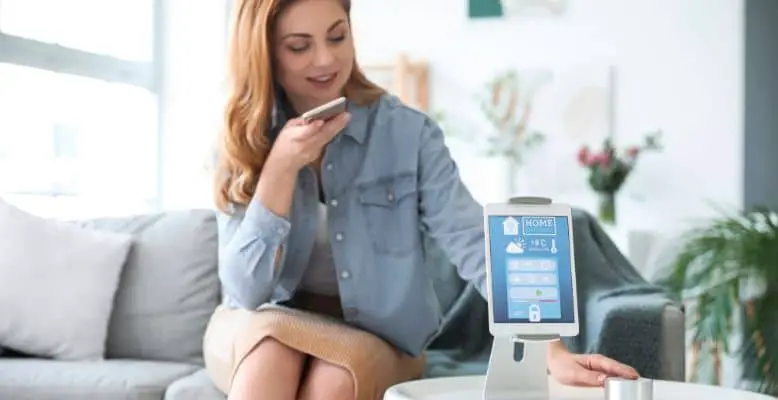
You wanna be the boss of all your smart home devices, huh? Well, you’re lucky because the Hubitat Homekit integration is the perfect solution. Not only can you see all your devices in one place, but you can control them with a flick of your wrist, all from your trusty Apple device.
But you might ask yourself, “How do I set this magic up?” Well, don’t you worry about your pretty little head. I got you covered!
Here's what we cover:
- Does Hubitat Work With Apple Homekit?
- What Is Hubitat?
- Connecting Hubitat And Homekit
- Install Homebridge on your computer. It can be downloaded for free at homebridge.io.
- Open Homebridge to see the Homebridge dashboard.
- You will see a menu option called “Plugins.” Click it.
- Search for Hubitat.
- Select the plugin installation from the search results.
- Wait for the installation to finish.
- You will be sent to a configuration screen where you can give it a name, etc.
- Restart the Homebridge dashboard. There is a button to click for this on the top right of the screen.
- Conclusion
Does Hubitat Work With Apple Homekit?
Yes, Hubitat products work with Homekit. However, you need to use Homebridge because they are not natively compatible. Homebridge will allow devices that are not compatible to be compatible with your iOS Devices and Homekit app.
What Is Hubitat?
Have you heard of Hubitat? It’s the most superb brand of home automation products. They’ve got the Hubitat Elevation, a smart home hub on steroids. You know, like a command center for your smart home devices.
The hub is a piece of hardware that runs on the Hubitat Engine, the software that makes everything run smoothly. It connects to your home network and then talks to your smart lights and other devices. And the best part? You can control everything from your smartphone or computer using a browser – it’s so easy you’ll feel like a tech genius!
Connecting Hubitat And Homekit
Connecting your Apple Homekit devices with Hubitat is a breeze, but you must use an app called “Homebridge.” And let me tell you, it’s worth it, trust me! This bad boy will let you unleash the full potential of your smart home and connect with devices like Nest, Wemo, Philips Hue, and more.
Just install the app and get ready to rock ‘n’ roll! I promise that setting it up with your Apple device is a piece of cake.
Install Homebridge on your computer. It can be downloaded for free at homebridge.io.
Open Homebridge to see the Homebridge dashboard.
Search for Hubitat.
Select the plugin installation from the search results.
Wait for the installation to finish.
You will be sent to a configuration screen where you can give it a name, etc.
You’ve just finished setting up the cool new iOS app, so you can now control your smart home with your phone. This is sick! With Siri, you can handle all your Hubitat devices like a boss. You’re looking at controlling your lights and adjusting your thermostat and other smart gadgets, all with your voice.
So go ahead, give Siri some commands, and feel the power! If you’ve got an iPhone, iPad, or Apple TV, you’re good to go, my friend!”
Conclusion
Homebridge has got your back when it comes to controlling those fancy Hubitat devices with Apple Homekit! No need to break the bank with fancy hardware. You can grab your trusty iPhone, iPad, or Apple TV. Setting it up is a breeze, so why not try it?
