
Let’s talk about calibrating your Govee Dreamview TV backlight. Don’t worry, it’s a super easy process that even I can handle, and I’m just a regular 24-year-old. Trust me; you got this!
Just follow the simple steps, and you’ll be good to go. And if you run into trouble, we have your back with some tips and tricks to help you out. So, let’s get this party started and make sure your Dreamview is calibrated to perfection!
Here's what we cover:
Why Calibrate The Govee Dreamview
If your Govee Dreamview TV backlight is off, it might not give you the sick lighting setup you deserve. The edges of your TV won’t match the ambient lighting, and it’ll look wack.
The same goes for the camera – if it’s not lined up just right, it might miss parts of your screen and give you the wrong colors. That’s no bueno.
But don’t worry! With just a quick backlight calibration, you’ll be good to go! Your lighting will be on point and enhance your viewing experience like a boss. Get ready for a seriously epic movie night!
How To Calibrate The Govee Dreamview
Performing calibration on a Govee Dreamview TV backlight camera is a simple process that anyone can quickly do. Here is a step-by-step guide on how to perform calibration on your camera:
Start with the installation process and initial setup if you still need to complete it.
Stick the foam blocks to each corner of the television and the center of each side and bottom.

Open the Govee app and tap the “Calibrate The Camera” option.
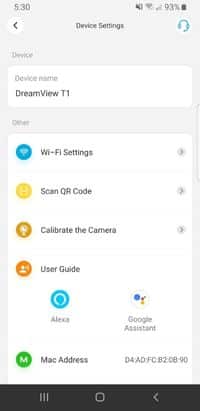
Go through the on-screen instructions. This will include setting the TV dimensions, etc.
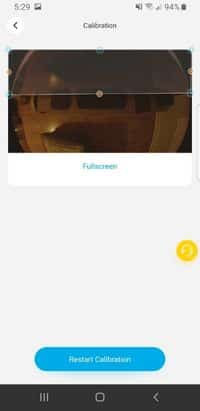
By following these steps and tips, you can ensure that your Govee Dreamview TV backlight camera is calibrated correctly and provides proper ambient lighting that enhances your viewing experience.
Calibration Not Working – Troubleshooting Common Issues
Even with the best intentions, the calibration process may need to be revised. Here are some common issues that may arise during the calibration process and tips on how to troubleshoot them:
- The device is not providing proper ambient lighting: Recalibrate the device to ensure accurate readings. If the problem persists, check the user manual for troubleshooting suggestions or contact customer support for assistance.
- The device is not responding to the app: Ensure the lights are connected to the same Wi-Fi connection and are working correctly. If the problem persists, check the user manual for troubleshooting suggestions or contact customer support for assistance.
If you’re still experiencing issues with your Govee Dreamview TV backlight camera after troubleshooting, it’s best to reach out to the manufacturer or seller for further assistance. They can provide additional guidance or troubleshoot the problem with you.
Not Matching Colors
One of the most common issues with the backlight is that the colors of the ambient lighting do not match the colors on the screen. This can be caused by several factors, including incorrect calibration, incorrect color settings, or a malfunctioning device.
Here are some tips on how to troubleshoot this issue:
- Recalibrate the device: Make sure the device is calibrated correctly by following the steps outlined in the previous sections. This will ensure that the device accurately detects the television’s dimensions and adjusts the ambient lighting accordingly.
- Check the color settings: The device may have color settings that are not correctly adjusted. Check the user manual for instructions on how to change the color settings.
- Check for a malfunctioning device: If the device is not providing proper ambient lighting even after recalibration and adjusting the color settings, it may be malfunctioning. Contact the manufacturer or seller for assistance.
- Check the room lighting: If it is too bright, it can affect the device’s accuracy. Try to perform the calibration in a room with similar lighting conditions to the room where the TV and device will be used to avoid errors.
By following these tips, you can troubleshoot the issue of not matching colors and ensure that your Govee Dreamview TV backlight provides proper ambient lighting that enhances your viewing experience.



