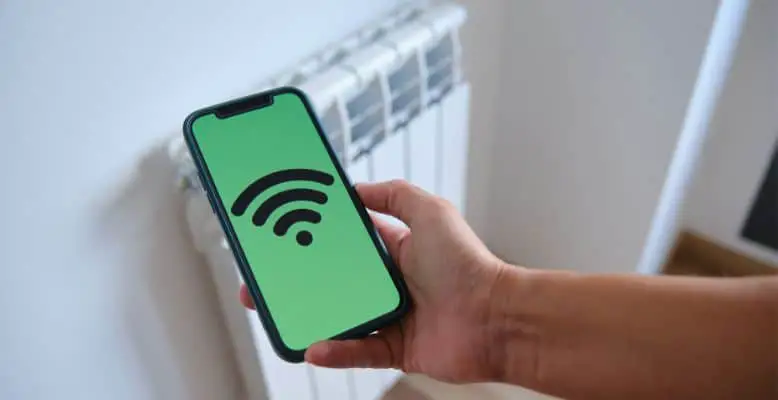
Geeni is a well-known brand of smart devices for home automation. The product line consists of lights, sensors, cameras, switches, and many more. There is no need to get up and push buttons on any of them. You can control these devices using the powerful Geeni App for efficiency and convenience.
That means you can keep watching TV while turning off appliances you no longer need. You may also change the room lighting based on your mood. The app is available on different platforms, allowing you to set up a control panel based on your preferences.
Here's what we cover:
Geeni App Free Download
Hardware is only as good as its companion software. Merkury Innovations, the company behind Geeni, knows this all too well. They came up with the feature-packed Geeni App to ensure customer satisfaction.
It has a modern and intuitive interface. If you have reservations about it, check the statistics. Geeni app download counts are in the millions. It also enjoys high ratings from satisfied users.
Most people tend to install the app on mobile phones for portability. However, others might prefer their desktop, laptop, or TV box because of the larger screens. Read on to learn how to download and install each of them.
Devices That You Can Download the Geeni App On And Where To Get It
Android
Geeni is available on Android phones through the Google Play store. Enter the name on the search bar to find the latest version, or just click here.
The developer provides updates every few months. You can look forward to new features and bug fixes in the future. This helpful app keeps getting better over time.
If Google Play is not on your Android phone, you may check the equivalent app store provided by the phone manufacturer. You may also go to the official website and click the link to the app page. The file size is roughly 100MB. Make sure that you have enough space on your device.
iOS iPhone or iPad
Geeni also has an official iOS app for your iPhone or iPad. Open the Apple App Store to look for the software and read pertinent information. It is almost twice as large as the Android file, but the download should not take too long with a decent connection.
Check the notes on compatibility. Version 2.2.5 requires iOS 10.0 or later for phones and tablets. It is free to download here, so do not hesitate to get the app and test it out with your Geeni devices.
With a 4.8 rating on the store, you can expect a pleasant user experience.
Laptop or Desktop PC Computer with Windows 10 or Windows 7
Right now, Geeni only provides dedicated apps for iOS and Android. There is no official desktop version, although you can use it on your PC with Windows 10 or 7.
However, it will require additional steps, such as installing an emulator. Android emulators will let you run the phone operating system on top of Windows, which means that you can get access to Google Play and all the apps within the store.
Download your favorite applications and take advantage of the bigger screen. This setup might be suitable for people who work on their computers throughout the day.
Mac Computer
If you own a Macintosh computer from Apple, you may need to use an iOS emulator to run the Geeni app. It works just like Android emulators on Windows systems. Developers typically use them to test their code for iOS devices, but regular people can also install these to enjoy phone apps on a Mac.
With an emulator, you won’t have to take out your phone whenever you need to change the settings on your smart devices. You can pause your work, toggle to the emulator, and perform the modifications.
Chromebook
Chromebooks are affordable laptops aimed at students. They run Google’s Chrome OS instead of Android. However, recent versions of the operating system can support Android apps. It is part of what makes this class of notebooks so popular.
Do you have a new Chromebook? You may turn it into your central console for Geeni devices. Most of the products in this category launched after 2019 fit the bill. A few cannot provide full compatibility because of hardware limitations.
Remember that any app you download will consume the local storage capacity. Free up space if necessary because you cannot rely on your SD card.
Amazon Fire Tablet
Amazon sells multiple products under the brand, including the Kindle e-book readers and Echo smart speakers. The company also has a tablet called the Amazon Fire. The device optimizes the delivery of Amazon services to customers, including e-books, streaming videos, and other digital content.
It runs an operating system called Fire OS, based on the Android OS. Therefore, it should be compatible with the Geeni app. However, these tablets restrict users to the Amazon Appstore.
You may need to install the Google Play Store first before you can download Geeni and other popular Android apps.
Roku TV
Roku is a digital media player for streaming content. You may plug this into your television to enjoy videos from popular service providers. The low cost and small form factor gained mass appeal.
Roku also sells branded TVs with built-in streaming hardware. These run on a custom distribution of Linux named Roku OS. Since it is a different platform, you cannot install Android apps.
If you want to see Geeni on a Roku TV, install it on your phone, and try to cast it to the big screen.
Smart TV
Most smart TVs run on the Android operating system. If your set has the Google Play Store, you can probably search for the Geeni app and install it. Keep in mind that the application may not run optimally on a television.
The graphical user interface may appear in the middle of the screen with large black bars on the sides. You will need a capable remote control to press the onscreen buttons and make other changes.
Consider purchasing third-party remote controllers with a trackpad or other suitable input devices.
Firestick
You can turn an old television into a smart TV by plugging in a Fire Stick from Amazon. Other manufacturers offer similar devices. These sticks do the same thing as TV boxes in a much smaller form factor. Plug them into one of the USB ports behind the screen, and you are good to go.
Most apps from streaming services are already there. If you are tech-savvy, you can sideload new apps using the command line interface on your computer.
If you want a faster method, use a dedicated application like Apps2Fire to transfer Geeni from your phone to the Fire Stick.
Conclusion
When there’s a will, there’s a way. You can get the Geeni app working on multiple devices by following the instructions above. It works best on a mobile phone, but you have the freedom to install it on your computer, tablet, or smart TV.
Maximize the strengths of various platforms and see which implementation suits your lifestyle. No matter which platform you choose, the Geeni app will help you manage all your smart devices in a convenient central console. Automate your home today and marvel at what’s possible.
