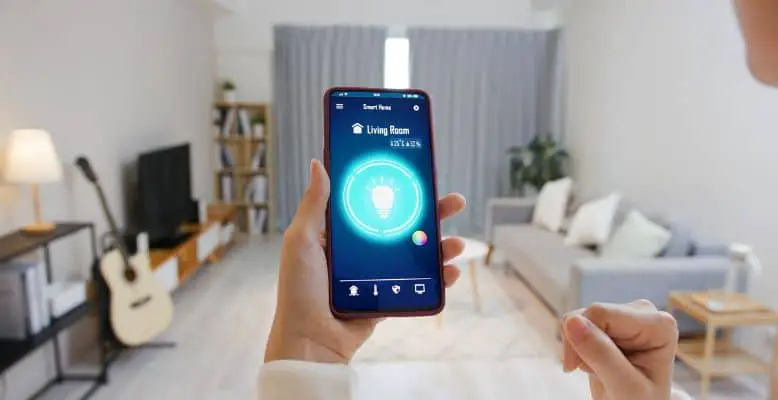
With so many smart home devices on the market, it can be hard to know which one is right for you. If you’re in the market for a new smart home lighting device, you might come across Lifx.
But do Lifx adaptive lighting products work with Apple Homekit? And if they do, how can you set it up? Let’s find out.
Here's what we cover:
Are Lifx Products Compatible With Apple Homekit?
Yes. The latest generation of Lifx lights works with Apple Homekit, which means you can control them with your iPhone, iPad, or Mac. All you have to do is download the free Home app on your Apple device, and you’ll be able to control your smart light bulbs from anywhere. You can set up custom scenes like “Good Morning” or “Away From Home.”
What Is Lifx?
Lifx is a line of smart light bulbs that can be controlled with your home’s Wi-Fi network. Once they’re turned on, you can control their brightness and color of light, and color temperature from your smartphone using the Lifx app or Homekit.
There are plenty of ways you can use Lifx lights to make your life easier. You can control them, of course, and also use customized scenes that can be programmed ahead of time.
If you’re concerned about security, you may want to take advantage of automated lighting timed to come on at different times of the day.
Lifx Lighting Products The Work With Apple Homekit
If you’re looking to spice up your smart home game, check out these Apple Homekit-compatible products from Lifx:
- Lifx Beam Kit: Want to add some extra oomph to your walls or ceiling? This light bar kit is the way to go. Mix and match multiple bars to create all sorts of funky patterns.
- LIFX A19 Color: Upgrade your old-school light bulbs with this smartie. It’s like having a rainbow in your room; you can change the colors whenever you want!
- Lifx Tile: Squared-off light strips that let you do just about anything with light. Stick ’em on your walls or above your TV for a seriously cool setup.
- Lifx Mini: Small but mighty, this smart bulb can go just about anywhere you need a pop of color. Desk lamp, ceiling light, you name it!
- Lifx Switch: Take control of your smart lighting setup with this handy switch. Turn the system on or off, or just one light at a time.
- Lifx Color 1000: This bad boy is like a 60-watt bulb on steroids. With over 16 million colors to choose from, you’ll love it!
Setting Up Lifx With Apple Homekit
Lifx Homekit Integration
Setting up your Lifx smart bulbs with Homekit is easy. You must download the free Home app on your Apple device and connect your Lifx lightbulb. The app will walk you through the setup process, and you’ll be able to light up your home from anywhere. You can also set up custom scenes like “Good Morning” or “Away From Home.”
During this process, you will need to find your scannable Homekit code, which is usually located on the back of the Lifx product you are installing.
I Lost My Lifx Hoimekit Code – Add Lifx to Homekit Without Code
So, do you need an Apple Homekit setup code? No worries, bud. You can still get your Lifx lightbulb up and running with Homekit. Fire up the Homekit app, tap on the “Set Up New Device” button, and then hit the “Open the Home app to link new accessories.” After that, choose your Lifx bulb from the list, and boom! You’ll have it all set up without a QR code in sight.
Troubleshooting Lifx Homekit Setup Issues
Lifx Homekit No Response
If you’re havin’ trouble with your smart lightbulbs playin’ friendly with Siri, let’s first make sure your Internet router is all good to go and connected to the web. But if your bulbs are workin’ fine, it could be your Homekit device giving you grief. Don’t worry. Just give it a quick power off and on reset.
And if all else fails, try moving the bulb to a different room. Who knows, maybe it just needed a change of scenery!
Lifx Homekit Not Found
If your smart bulbs aren’t appearing in Homekit, you first need to ensure that you have the app’s most recent version. You also may need to check that your wireless Internet service is working because it will need to communicate with your Homekit app.
If this isn’t the issue, you may just need to reset your devices by unplugging them and then plugging them back in again. If this doesn’t work, you may try uninstalling and reinstalling the Lifx Homekit App to be sure everything is up-to-date and working correctly.
Conclusion
So you’re all about Apple, huh? That’s cool because our Lifx lighting products totally work with Apple Homekit. You can control ’em with your iPhone, iPad, or Mac. Just download the free Home app on your Apple device, and you’re good to go, my friend. You’ll be able to control your smart devices from anywhere, which is pretty dope if you ask me. And the best part? You can set up custom scenes like “Good Morning” or “Away From Home.” So you can give your home good vibes, even when you’re not there.
