
Kasa Smart Plugs allow you to remotely control your home appliances and electronics using a smartphone or voice commands. They are designed to work with various devices, including lamps, fans, coffee makers, and more. Once connected to your home’s wifi network, you can use the Kasa app to turn devices on and off, set schedules, and monitor energy usage.
But how do you set them up? Keep reading to find out!
Here's what we cover:
How To Set Up A Kasa Smart Plug
The setup process is quite simple, assuming you have downloaded and installed the Kasa app on your smartphone. Here are the steps you’ll need to follow:
Tap on the “Add Device” button or the “+” sign on the screen.
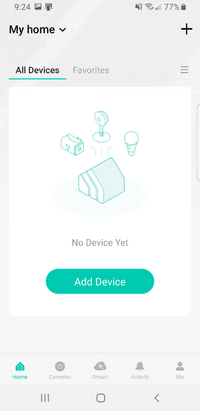
Tap “Smart Plugs.”

Tap the model of the smart plug that you have.
Insert the plug into a power source and follow the on-screen instructions to connect your smart plug to the app.
This will typically involve connecting to the device’s wifi network. Ensure you connect to a 2.4 GHz wifi network and not a 5 GHz network.
You may be prompted to update the device’s firmware if an update is available.
Once the device is connected, it will appear in the app’s device list.
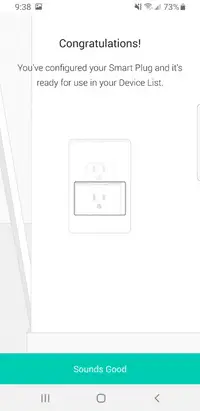
How To Setup Your wifi Router To Work With A Kasa Smart Plug
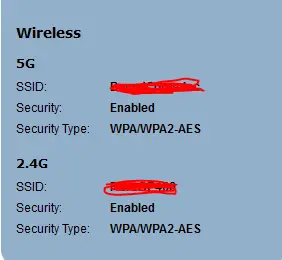
To set up your Kasa Smart Plug to work with your wifi router, you’ll need to ensure that your router is broadcasting on the 2.4 GHz frequency. Here are the steps you can take to check and confirm that, but you may need to check your router’s documentation because there may be slight differences depending on what you have:
- Log in to your router’s web interface by entering its IP address in your web browser. The IP address can usually be found in the router’s documentation or on the bottom of the router itself. It usually starts with 192.168.
- Look for the “Wireless” or “Wifi” settings in the router’s interface.
- Look for the name of the 2.4 GHz network and use that one to connect to.
Some routers can have both frequencies (2.4GHz and 5GHz) simultaneously, which would be the best choice if you have compatible devices.
Setting Up Timers
Setting up timers on your Kasa Smart Plug allows you to automatically turn your devices on and off for a specific time. This can save energy, create a more comfortable living environment, and even simulate activity in your home when you’re away.
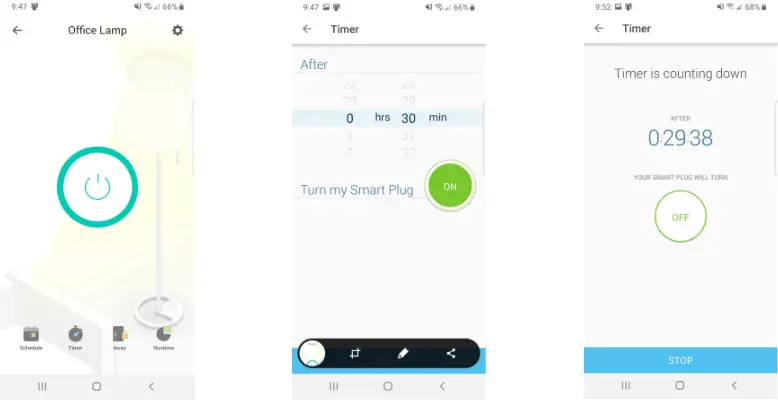
Here’s how you can set up timers:
- Open the Kasa app on your smartphone and sign in.
- Tap on the device you want to set a timer for.
- Tap on the “Timers” button at the bottom of the screen.
- Set the time you want to elapse before turning the plug on or off.
- Select the on or off button based on what you want the plug to do after the time expires.
- Tap the “Start” button at the bottom of the screen.
- You will be sent to a countdown timer showing the time elapsing and what will happen when it finishes.
Setting Up Schedules
Setting up schedules on your Kasa Smart Plug allows you to automatically control your devices based on specific days and times. This can be useful for creating a more comfortable living environment, saving energy, and even simulating activity in your home when you’re away. Here’s how you can set up schedules:
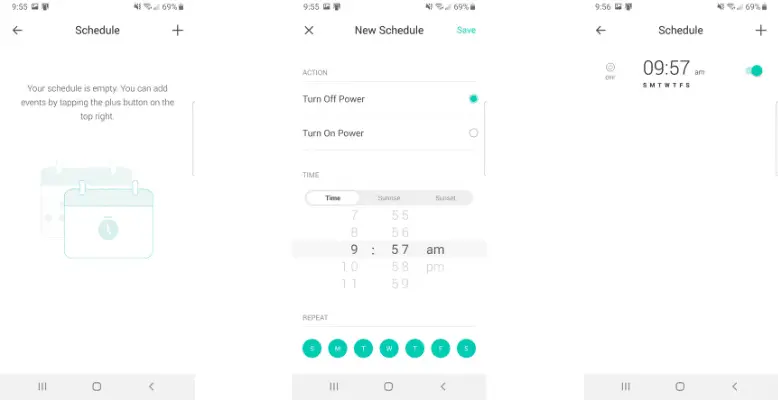
- Open the Kasa app on your smartphone and sign in.
- Tap on the device you want to set a schedule for.
- Tap on the “Schedule” button at the bottom of the screen.
- Tap on the “+” button to create a new schedule.
- Set the action, time, and days you want this schedule to run.
- Tap “Save” at the top of the screen.
- You will be sent to a screen showing a list of schedules you have set up. You can turn them on and off from here. Also, if you tap and hold down on the schedule, you can delete it.
Setting Up Amazon Alexa, Apple Homekit, Etc
Setting up Amazon Alexa, Apple Homekit, or other smart home platforms with your Kasa Smart Plug allows you to control your devices using voice commands. Here’s how you can set up with these platforms:
- Open the Kasa app on your smartphone and sign in.
- Tap the “Me” icon on the bottom right of the screen.
- Select the Third-Party Services option.
- Tap the service you want to connect to and follow the instructions on your screen.
FAQ
Can you set up the Kasa smart plug without the app?
No. Setting up the Kasa Smart Plug with the app is only possible. The Kasa app is required to connect the smart plug to your home’s wifi network and control it remotely. The app provides instructions and guides for setting up the device; it is possible to connect the smart plug to your home’s network or control it.
Can you use a tablet to set up a Kasa smart plug?
Yes, it is possible to use a tablet to set up a Kasa Smart Plug. The Kasa app, which is required to set up the smart plug, is available for iOS and Android devices, including tablets.
To set up the smart plug using a tablet, you will need to download the Kasa app from the App Store or Google Play, sign in, and follow the instructions provided in the app to connect the smart plug to your home’s wifi network.
Once the setup is complete, you can control the smart plug using your tablet and other devices that have the Kasa app installed.
Conclusion
With a quick download of the Kasa app, you can transform your plain old appliances into sleek, smart devices. And the best part? You can control them from anywhere with just your phone or even your voice! No more getting off the couch to turn off the lights. It’s all about that hands-free life, baby. Plus, you can set schedules and monitor your energy consumption. Trust me, you won’t go back once you go smart plug.